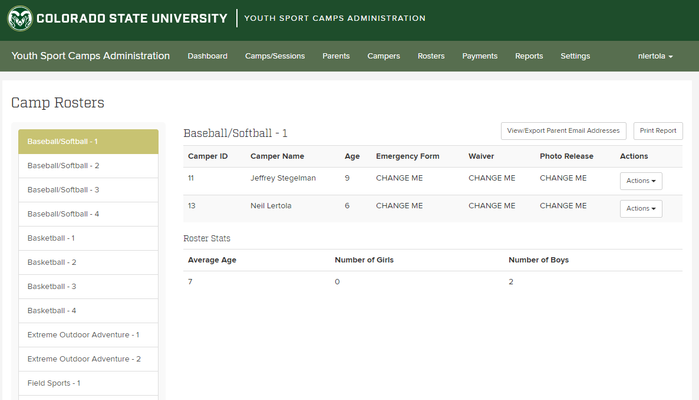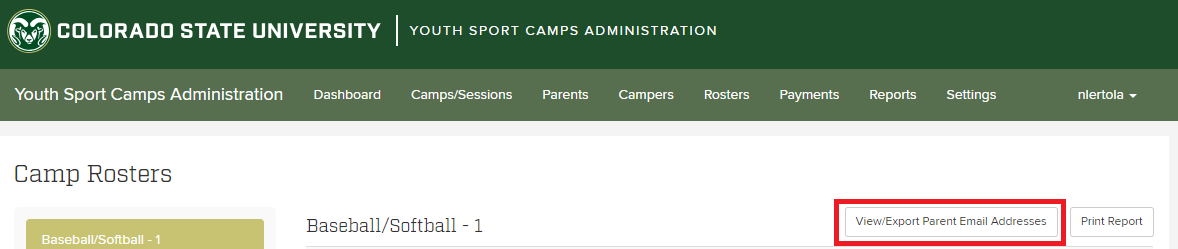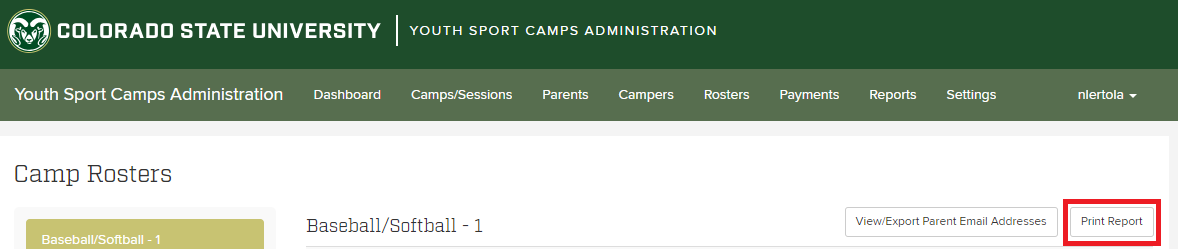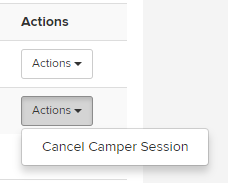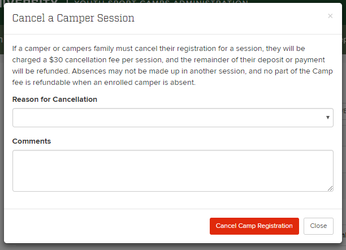How to View/Edit Rosters
For viewing and modifying rosters by camp session.
Viewing Rosters
First, log into the Admin application.
From the home page, click on the "Rosters" tab.
Here you will see the campers enrolled in camps by session and some statistics about the roster.
You can scroll though the list of sessions on the left side of the screen and choose by clicking on the one you want to view.
Viewing Mailing List
Once you are on the roster page, click on "View/Export Parent Email Addresses".
Printing Roster
Once you are on the roster page, click on "Print Report".
Removing a Camper from a Roster
If a parent requests to have their camper removed from a camp session, first navigate to the correct session's roster.
Click on the "Actions" drop down next to the correct camper and select "Cancel Camper Session".
Fill out the form with correct information and click "Cancel Camp Registration".
Related articles