After School Program - How to Take/View Attendance
Nick Lertola (Unlicensed)
Derek Stegelman
Please note: these instructions are for the active session. The instructions can be followed for inactive sessions by going to "After School Program">"Manage Sessions" and using the "Actions" drop down menu.
Viewing Attendance History
Click on "After School Program" and select "View Active Attendance History".
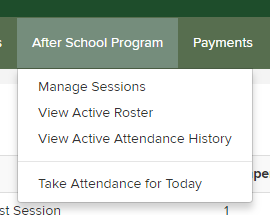
Here you will see the list of attendance by date. You can view/edit the attendance for a past date by clicking "View/Edit".
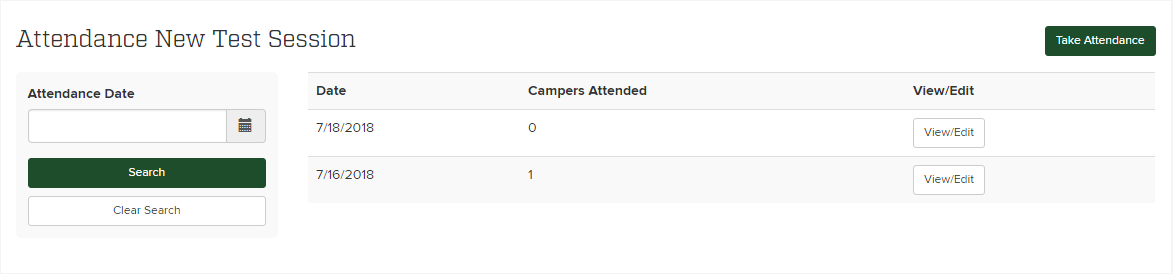
Taking Attendance for Today
Click on "After School Program" and select "Take Attendance for Today".
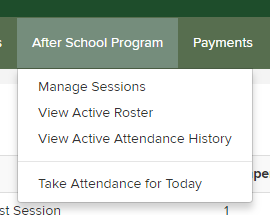
Select the campers who are present then click "Save".
Taking Attendance for a Past Date
To do that, from the admin go to After School Program -> View Active Attendance History.
Then click the green “Take Attendance” button
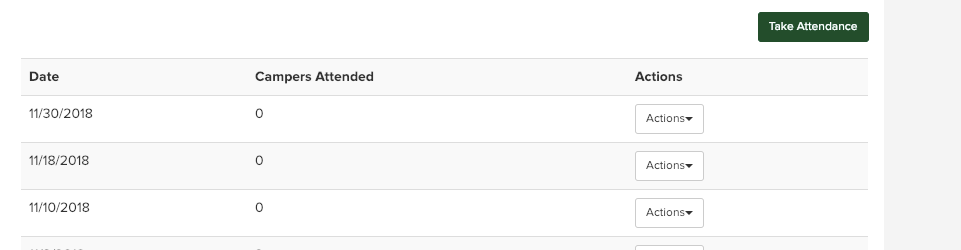
Add the date for which you want to take attendance
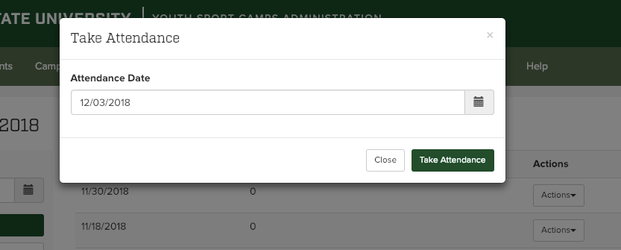
Then mark all kids who were present that day and click save.
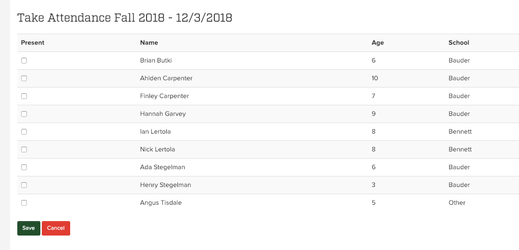
Billing is run on the first Sunday of each month, so it should run this Sunday at 6 am. We will likely want to make sure all invoices look correct on Monday morning. Those are viewable by going to a parent’s account and clicking the After School Program tab.
Related articles
-
Page:
-
Page:
-
Page:
-
Page:
-
Page: