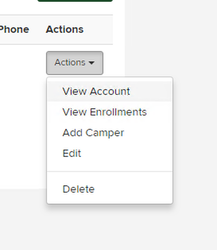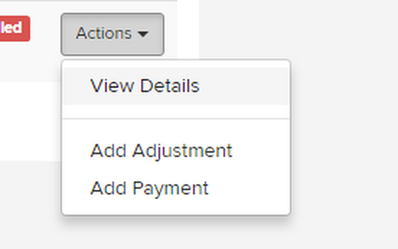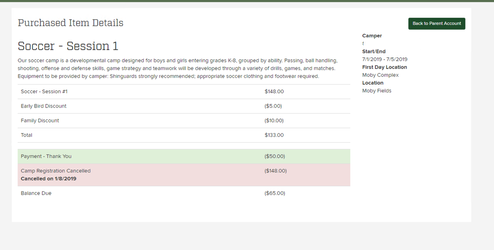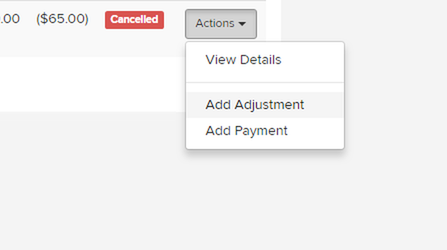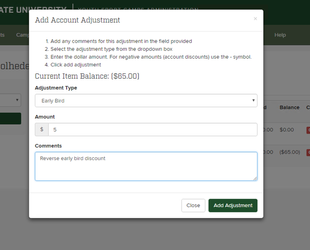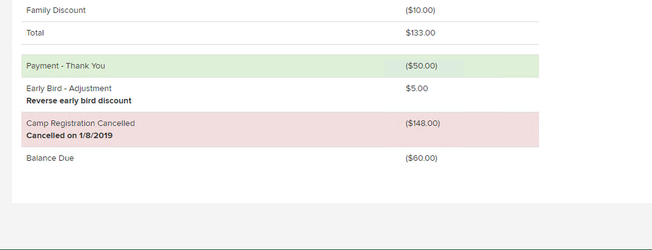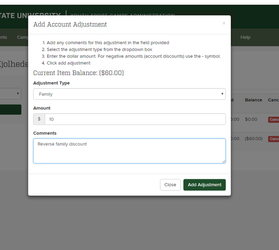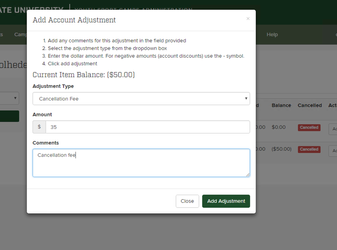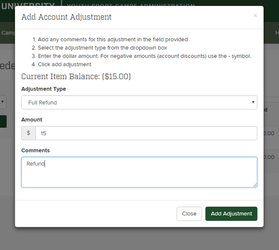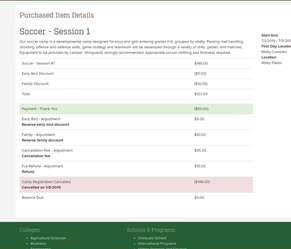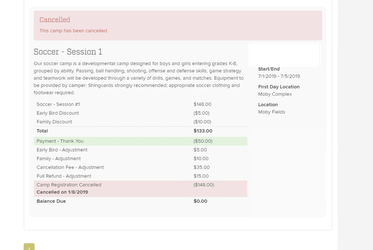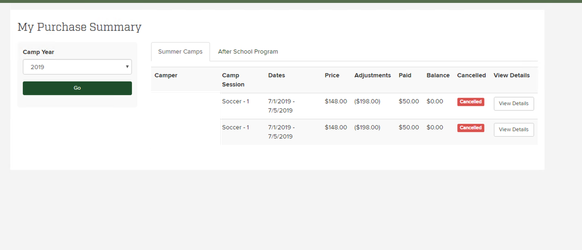This document will walk you through the necessary procedure for cancelling a camper session.
First, decide how much of a cancellation fee to assess, and refund the parent the amount through Authorize.net. You may need to contact your business officer in order to do so. The rest of this document will explain how to add the necessary accounting measures to make sure that the session is properly cancelled within the administrative application.
Assuming you know who much the refund is, and how much (if any) cancellation fee is to be taken, you can proceed with the following.
Find the Parent Record
The first step is to login in to the YSC admin application and find the parent record. Click on Actions and View Account.
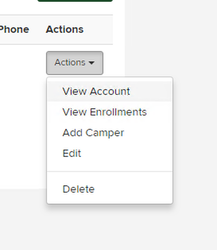
Next, find the camper session you would like to begin the refund process with.

Next, take a look at the details of the purchased session by clicking Actions → View Details.
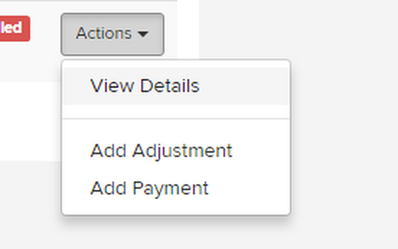
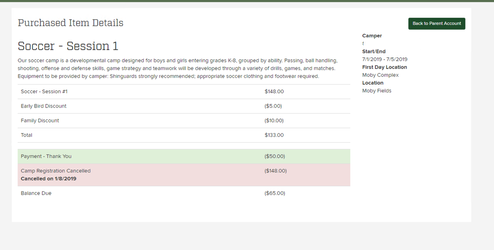
We see that this particular purchased item has both the early bird discount and the family discount, as well as a deposit already paid of $50.00. We will begin by reversing both the discounts.
Click Back to Parent Account and then Actions → Add Adjustment for the purchased item you want to refund.
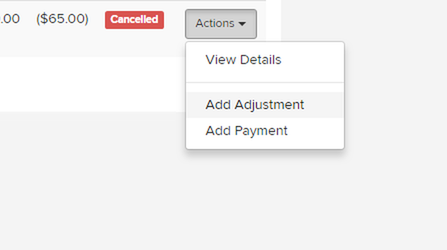
Next, in the box, add the adjustment type as Early Bird, with a value of 5.00 or whatever the value of the discount was. Keep in mind we want this to be a POSITIVE number as we are reversing the discount. Fill out the comments and click Add Adjustment.
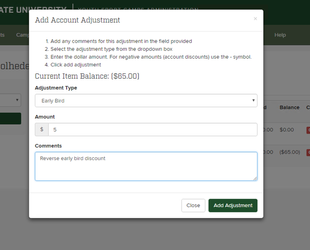
You should now see the updated account with the reversed transaction.
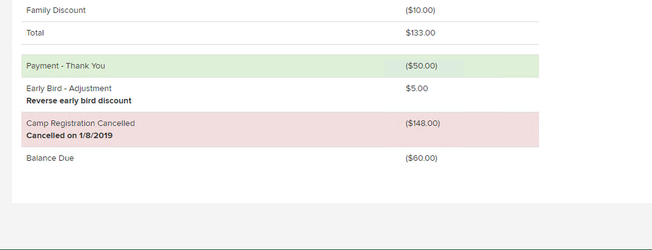
Next, we will repeat this process for the Family Discount. Again, we use a positive number.
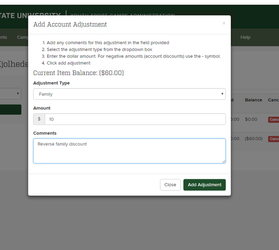
In this example we will be taking a $35.00 cancellation fee, and refunding the remaining $15.00 to the parent. To do so, we now add an adjustment, select Cancellation Fee, and enter 35. Add any comments and click Add Adjustment.
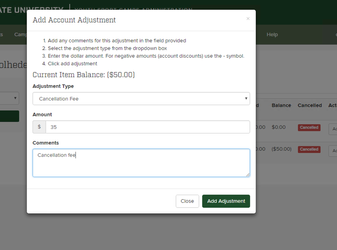
Next, we will add the refunded amount as an adjustment. Add an adjustment type of Full Refund, with an amount of 15. Add any comments, and click Add Adjustment.
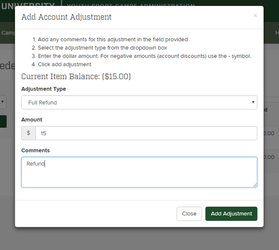
You should now see the parents purchased item with a balance of 0 and cancelled. That is it, the refund has been accounted for in the application. Make sure to go through Authorize.net to actually execute the refund transaction.
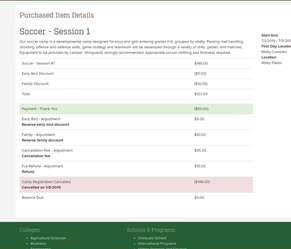

Parent Side
Parents will see a similar record on their side.
My Purchases
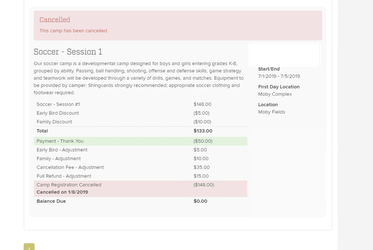
And if they go to their new My Purchase Summary page

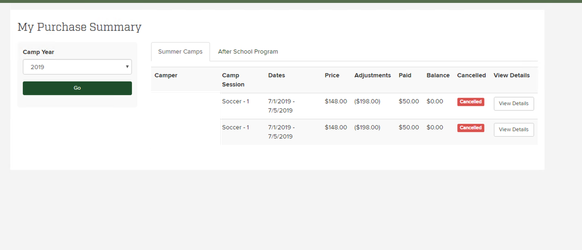
Related articles