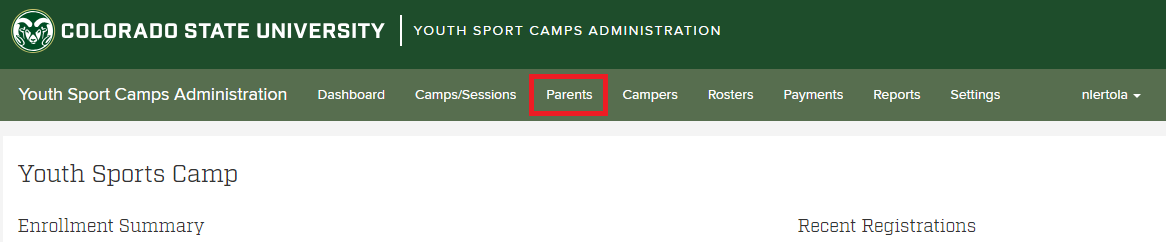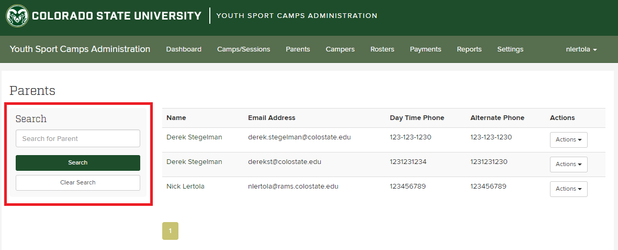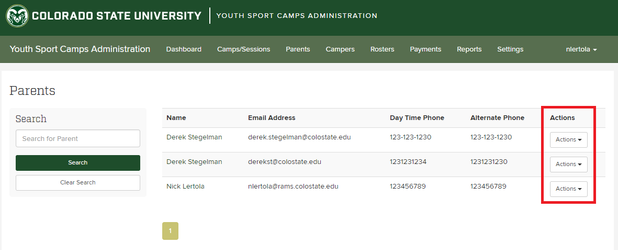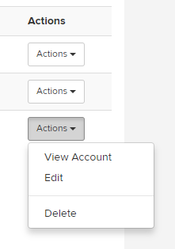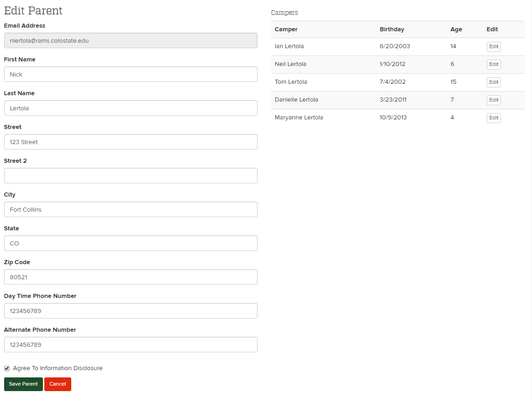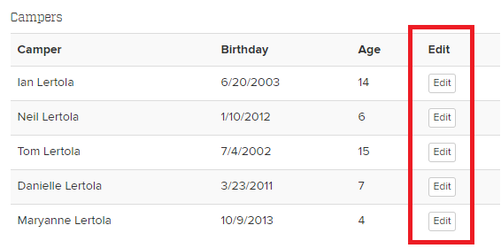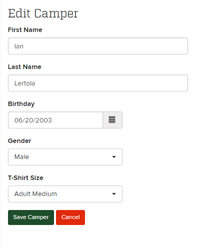Navigating the Parents Tab
For managing and viewing parents profiles.
Step-by-step guide
Log into the Admin application and click on "Parents".
Once on the Parents page you will see the list of all registered parents.
Viewing Account
Use the "Actions" drop down on the right side of the screen and click "View Account".
Here you will see their list of camp sessions, registered campers, and payment information.
For information on the "Actions" drop down, see the How to Adjust Payments article.
Editing Parent Information
Navigate to the Parent page and click on the "Actions" drop down. Select "Edit".
If a parent requests an information change, correct the information and click "Save Parent".
On the right side of the screen you can see that parent's campers and their information.
Click "Edit" next to a camper.
Here you will be able to edit the campers Name, Birthday, Gender, and T-Shirt Size.
When finished, click "Save Camper".
Related articles