Please note: these instructions are for the active session. The instructions can be followed for inactive sessions by going to "After School Program">"Manage Sessions" and using the "Actions" drop down menu.
Viewing Attendance History
| Info |
|---|
| title | Click on "After School Program" and select "View Active Attendance History". |
|---|
|
|
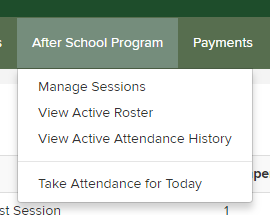 Image Modified
Image Modified
| Info |
|---|
| title | Here you will see the list of attendance by date. You can view/edit the attendance for a past date by clicking "View/Edit". |
|---|
|
|
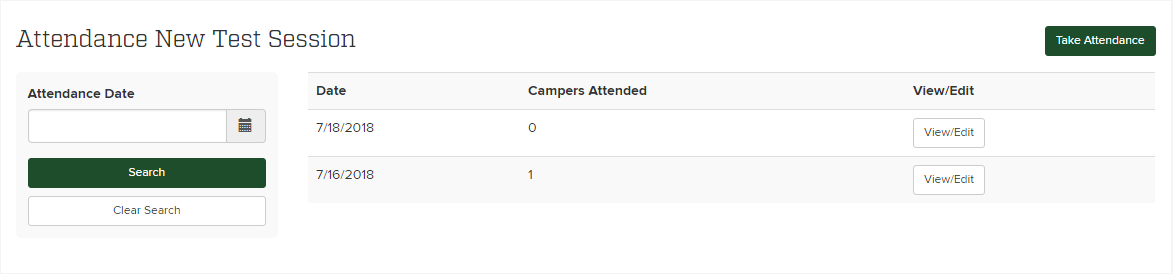 Image Modified
Image Modified
Taking Attendance for Today
| Info |
|---|
| title | Click on "After School Program" and select "Take Attendance for Today". |
|---|
|
|
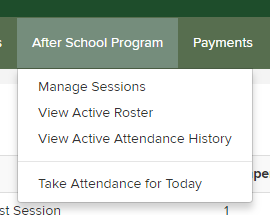 Image Modified
Image Modified
| Info |
|---|
| title | Select the campers who are present then click "Save". |
|---|
|
|
Taking Attendance for a Past Date
To do that, from the admin go to After School Program -> View Active Attendance History.
Then click the green “Take Attendance” button
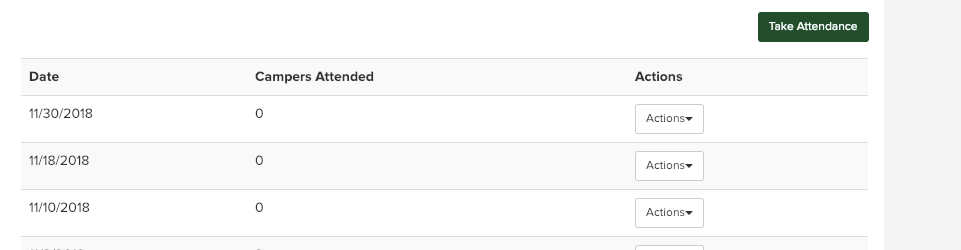 Image Modified
Image Modified
Add the date for which you want to take attendance
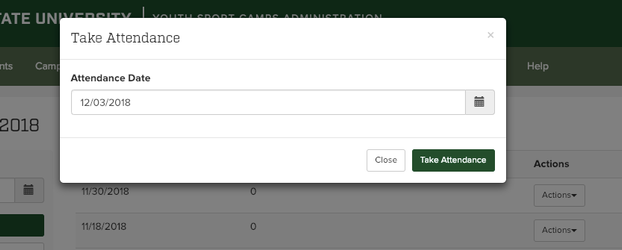 Image Modified
Image Modified
Then mark all kids who were present that day and click save.
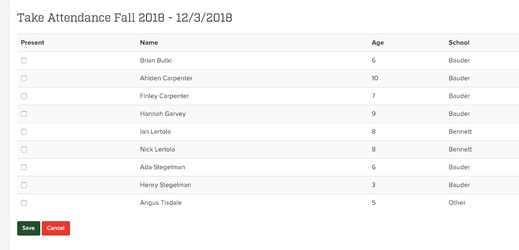 Image Modified
Image Modified
Billing is run on the first Sunday of each month, so it should run this Sunday at 6 am. We will likely want to make sure all invoices look correct on Monday morning. Those are viewable by going to a parent’s account and clicking the After School Program tab.
Related articles
| Filter by label (Content by label) |
|---|
| showLabels | false |
|---|
| max | 5 |
|---|
| spaces | com.atlassian.confluence.content.render.xhtml.model.resource.identifiers.SpaceResourceIdentifier@29b4ff |
|---|
| showSpace | false |
|---|
| sort | modified |
|---|
| reverse | true |
|---|
| type | page |
|---|
| cql | label = "kb-how-to-article" and type = "page" and space = "YSCH" |
|---|
| labels | kb-how-to-article |
|---|
|
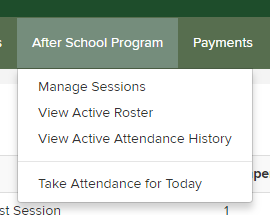 Image Modified
Image Modified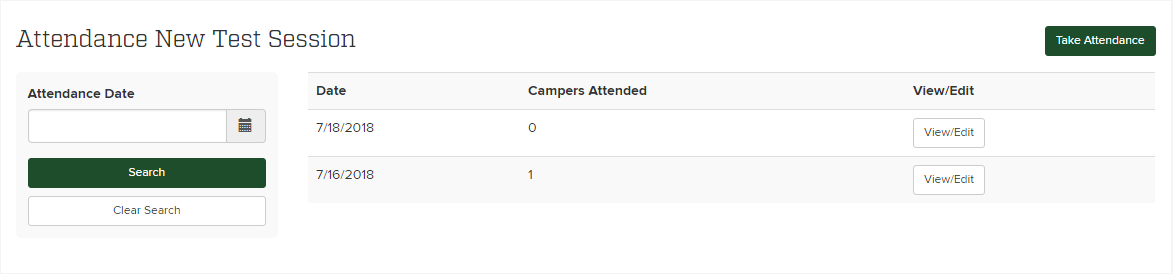 Image Modified
Image Modified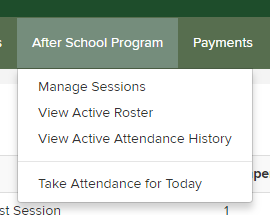 Image Modified
Image Modified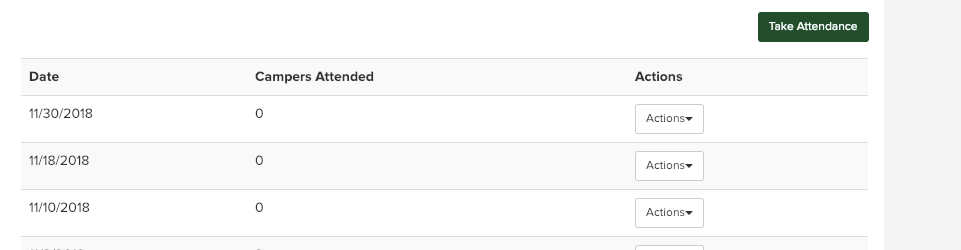 Image Modified
Image Modified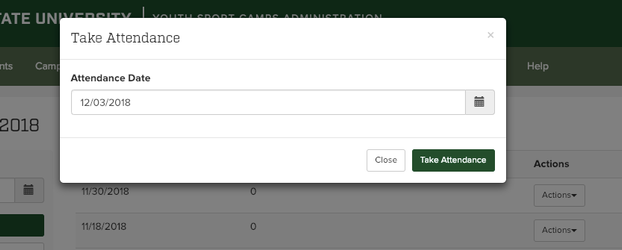 Image Modified
Image Modified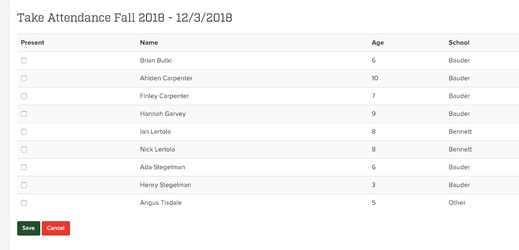 Image Modified
Image Modified