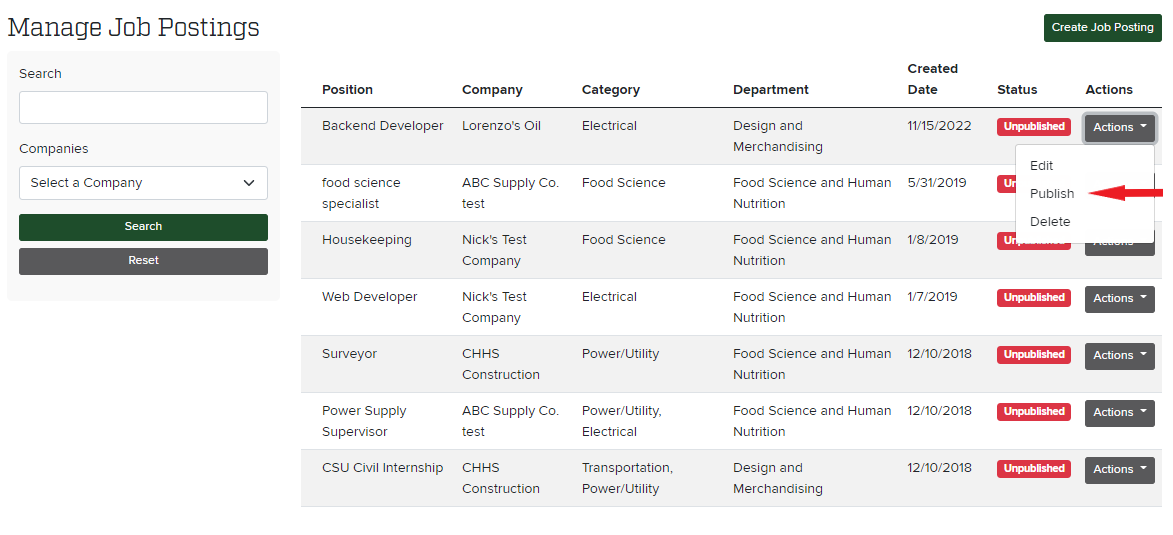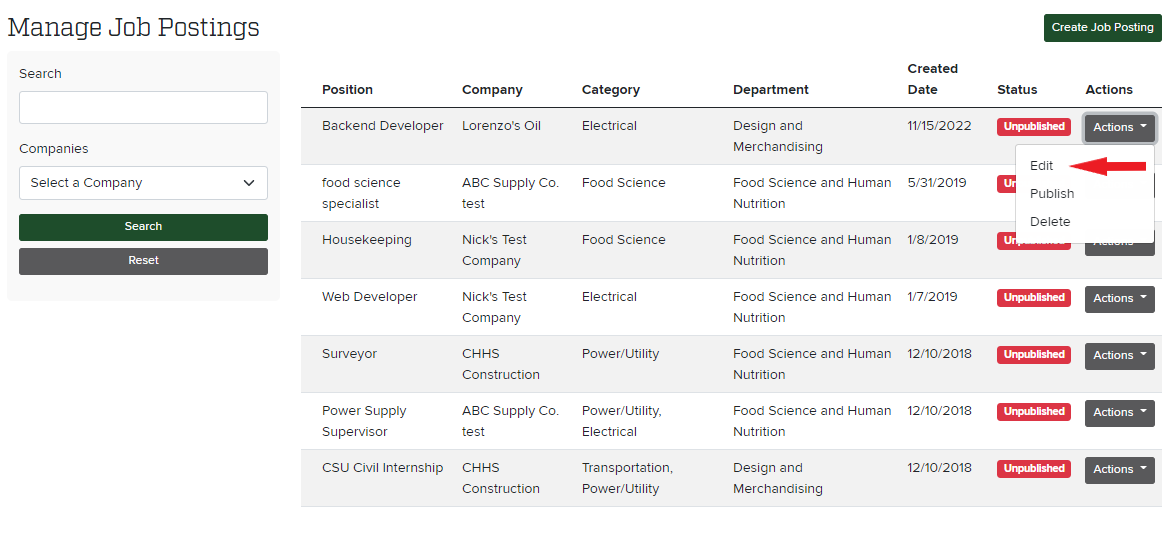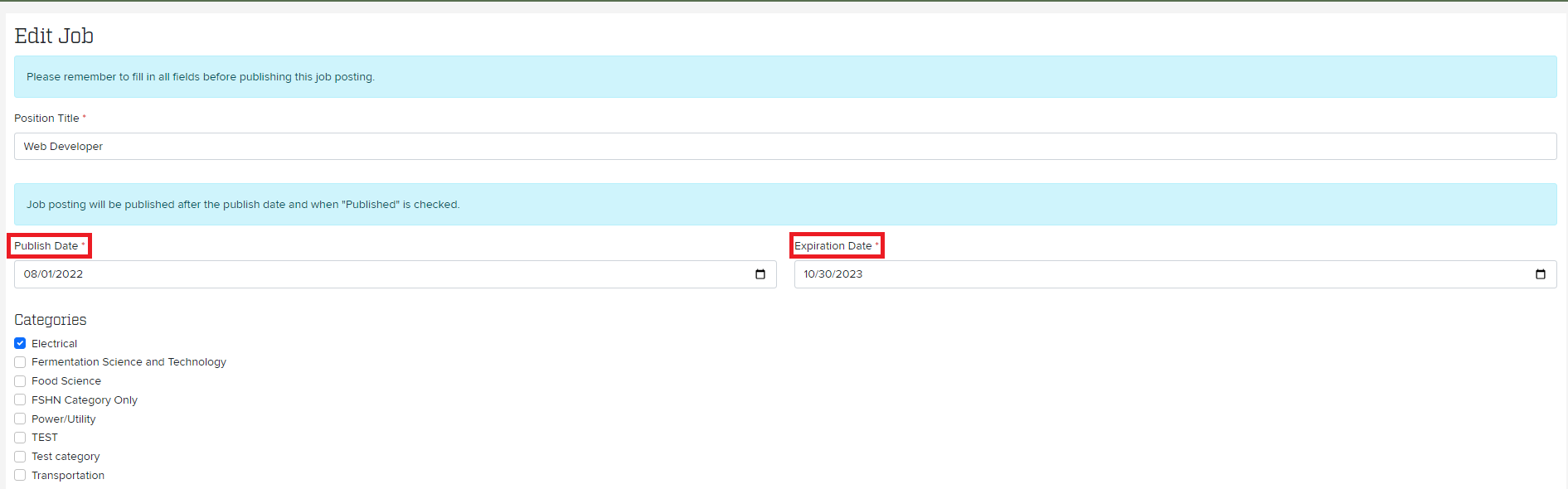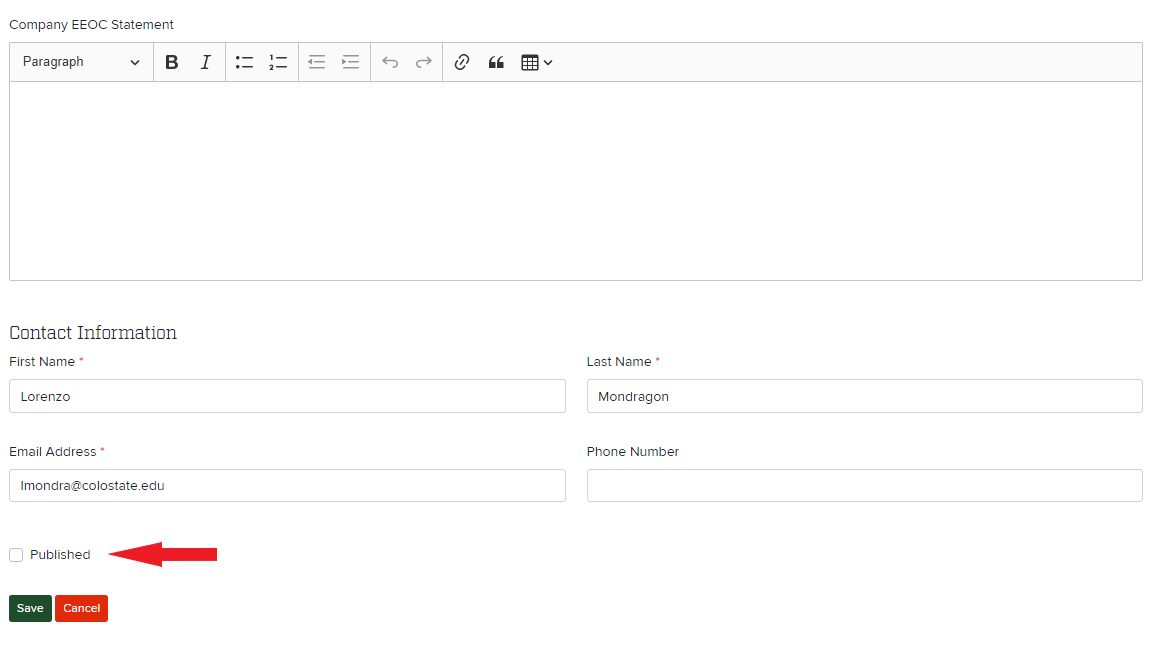This quick guide will help you publish a job posting and troubleshoot why a job posting may not appear to be published.
There are two ways tp publish a job posting.
- To publish a job, find the job in Job Board admin and click "Publish" on the actions drop down.
2. To publish a job, find the job in Job Board admin and click "Edit" on the actions drop down.
Make sure to set the proper dates for publish date and expiration date. The publish date is the first date you want this job to appear, and expiration date is the last day the job will appear.
The job board will auto unpublish the job the day after the expiration date.
At the bottom left of the page there is a "Published" button. Make sure that is selected.
Then click "Save".
Why wont' my job publish?
- Make sure that the published checkbox is checked (located at the bottom left of the page)
- Make sure to save any changes using the "Save" button (located at the bottom left of the page)
- Make sure that the Publish date and Expiration dates are valid (that todays date falls in between them)
- If you have tried all of these steps, please contact the CHHS Help Desk for further assistance.
Related articles
Filter by label
There are no items with the selected labels at this time.