Versions Compared
compared with
Key
- This line was added.
- This line was removed.
- Formatting was changed.
This his document will explain how to setup a previous camp session, and how to add campers to that session for payment of previous camp balances. The first few steps are only necessary each camp year.
How to Setup a Previous Balance Camp and Session
- From the YSC Admin Application click on Camp/Sessions → View Camps/Sessions → Add Camp
- Add a camp with title/description, add no location for location and first day location. Leave minimum age at 0 as we want to be able to enroll any camper of any age in this camp.
- Click Create Camp
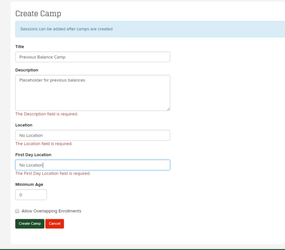 Image Added
Image Added
- Search for, and find the camp that you've just created. Click Add Camp Session to add a session for this camp year.
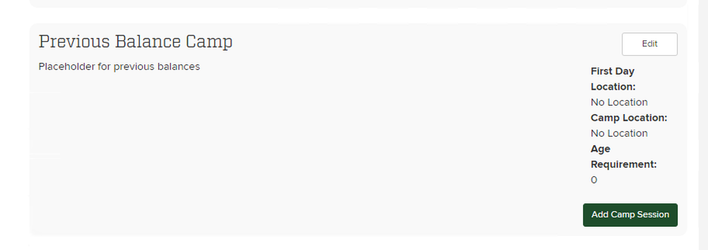 Image Added
Image Added
- Add a camp session, the number can be anything you like. Make sure to add a large capacity as we want to be able to enroll all campers who have a previous balance. Choose a start date at the very end of the year, December works great. This way we won't have any issues with overlapping sessions. Leave the focus activity and the field trip area blank. Make sure to set the cost to 0 and do not publish the camp. Publishing enables the camp for sign up by parents and for this specific camp we only want admins to do the enrollment.
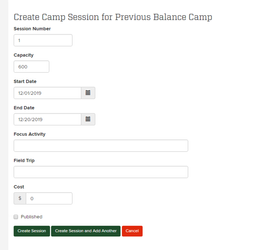 Image Added
Image Added
- We have now setup the camp session to enroll campers in that have previous balances.
How to Add a Camper and Their Previous Balance
Instructions| Info | ||
|---|---|---|
| ||
Make sure you have completed the above steps for setting up a previous balance camp for this camp year. You should not re-use a previous camp session across years. |
- In order to add a camper previous balance, our first goal is to enroll the camper in the previous balance camp. Find the camper in the YSC Admin, and click Actions → Enroll Camper in Session.
 Image Added
Image Added
- Select the camper, and select the previous balance camp session that you setup. Make sure to check the Disable Camp Discounts checkbox, this will make sure that the early bird, and family discounts are not applied to this enrollment.
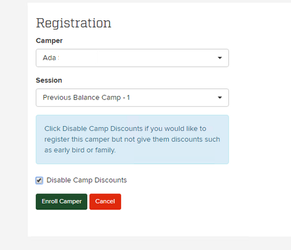 Image Added
Image Added
- Now, find the parent of the camper you'd like to add a balance for. From the YSC Admin dashboard go to Parents → Search. Once found click Actions → View Account.
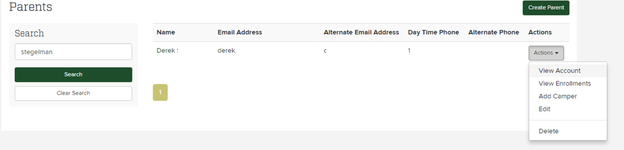 Image Added
Image Added
- Find the camper and session you enrolled. Click Actions → Add Adjustment
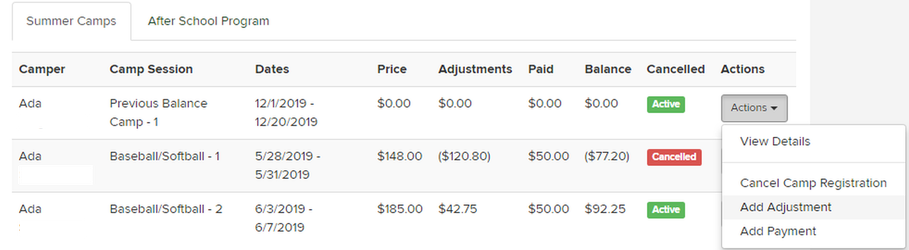 Image Added
Image Added
- Add the amount of the parent owes as a Miscellaneous balance, and click Add Adjustment.
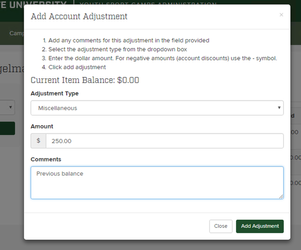 Image Added
Image Added
- The parent will have an enrollment and a balance to pay off. They will be notified via email that they have a balance to pay.
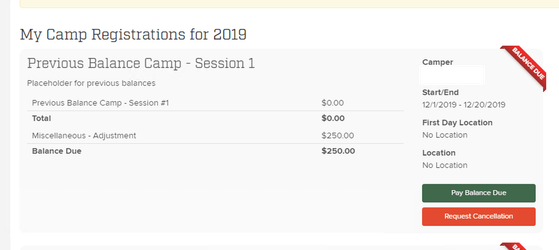 Image Added
Image Added
| Filter by label (Content by label) | ||||||||||||||||||
|---|---|---|---|---|---|---|---|---|---|---|---|---|---|---|---|---|---|---|
|
| Page Properties | ||
|---|---|---|
| ||
|
| Table of Contents |
|---|