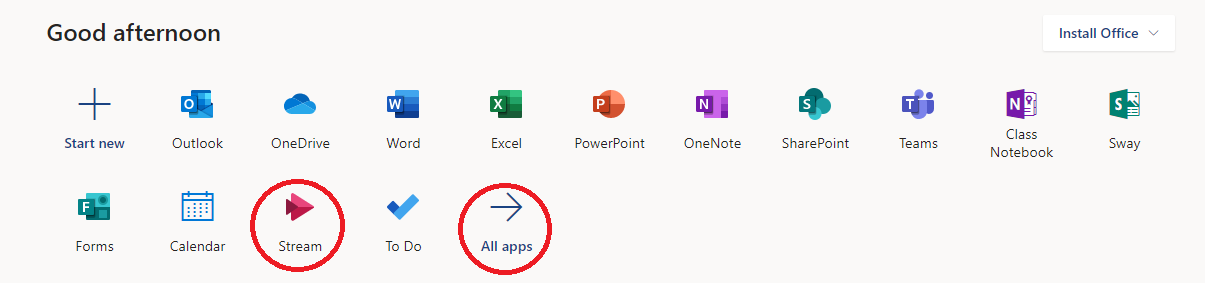Microsoft Teams meetings can be recorded for later viewing and sharing using these instructions:
Select the Option button in the control bar for your Teams Meeting.
2. Select the “Start Recording” option in the menu that appears.
3. Recording will end once the meeting has concluded or when you return to option menu and press the “Stop Recording” option.
View and share recordings
Log in to portal.office.com with your eName@colostate.edu and password.
Select “Stream” from the list of icons. If it is not listed there you may need to select “All Apps” and then find “Stream” in the list that appears.
Select “My content” in the top left of this page and then select “Videos”
4. Your videos appear in this list. To share a link to this video select the option button to the right of your video and select “Share”
5. You will be given several different options for sharing. You can select Email to send it through the mail system, or you can copy a direct link to the video, which can be shared with anyone or even posted in a Canvas page!