When adding your campers to your parent profile.
First, log into the Youth Sports Camp application.Then, click on "My Campers". |

Click on the "Add Camper" button. |
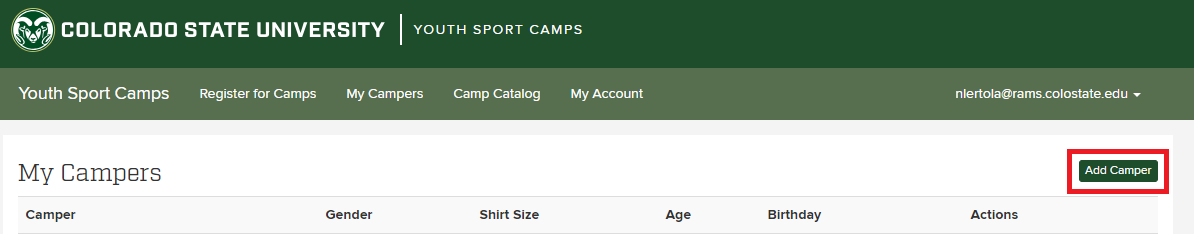
Fill out the form with the correct information for your camper.Then click "Add Camper" |
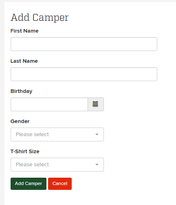
Choose and sign the correct waiver. Choose from the Fort Collins Campus, or Denver/SPUR campus. Fill out the correct waiver for the location your camper will attend. |
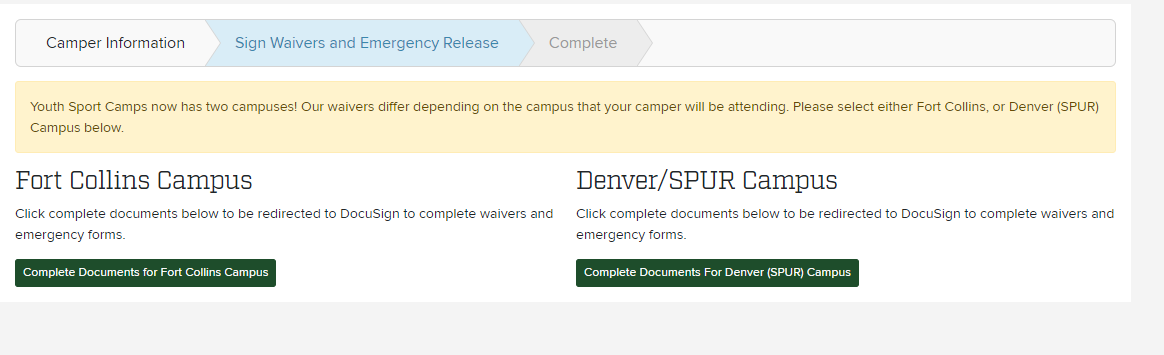
Your camper will now show up in the list under "My Campers".Clicking the "Actions" drop down on the right side of the page will give you the options to Edit your campers information, View the camps that they are enrolled in, or Delete the camper. |
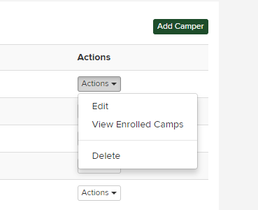
Related articles appear here based on the labels you select. Click to edit the macro and add or change labels.
|