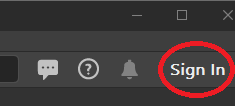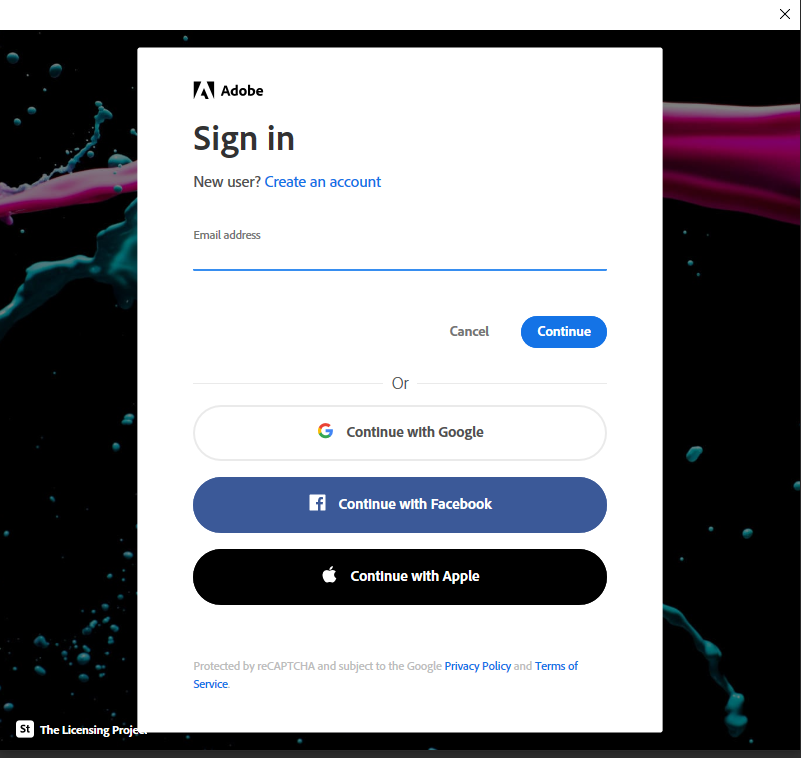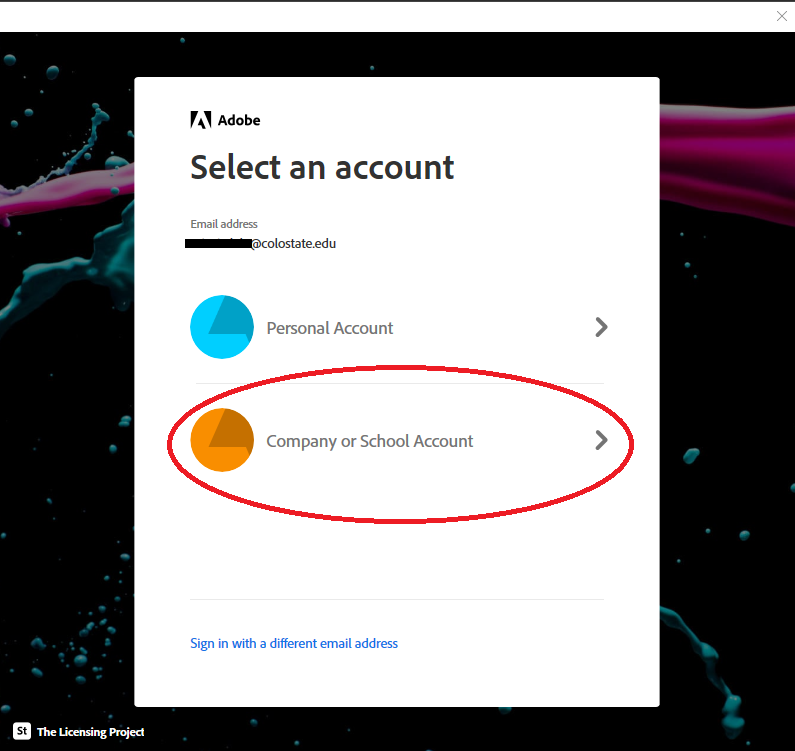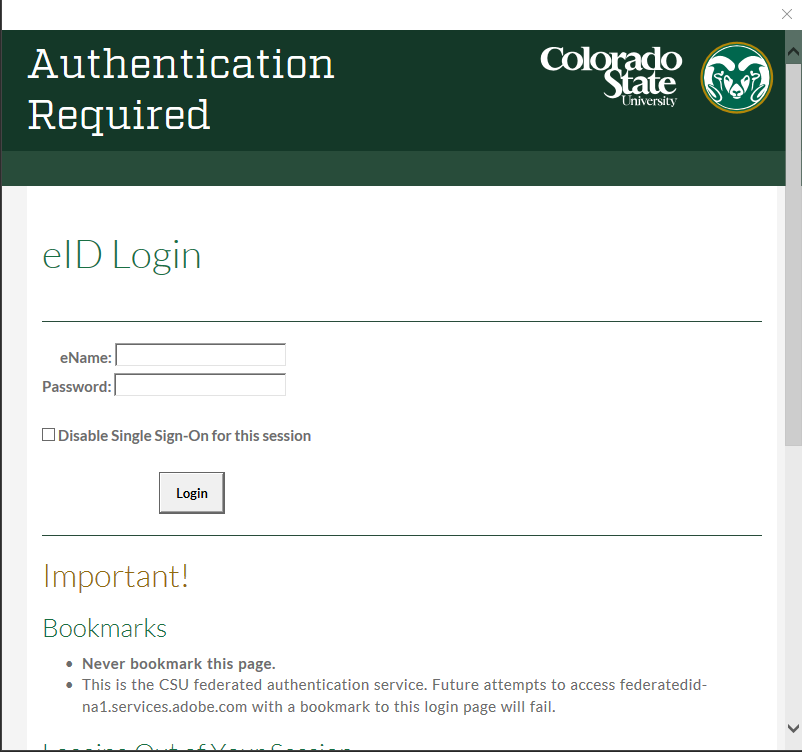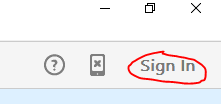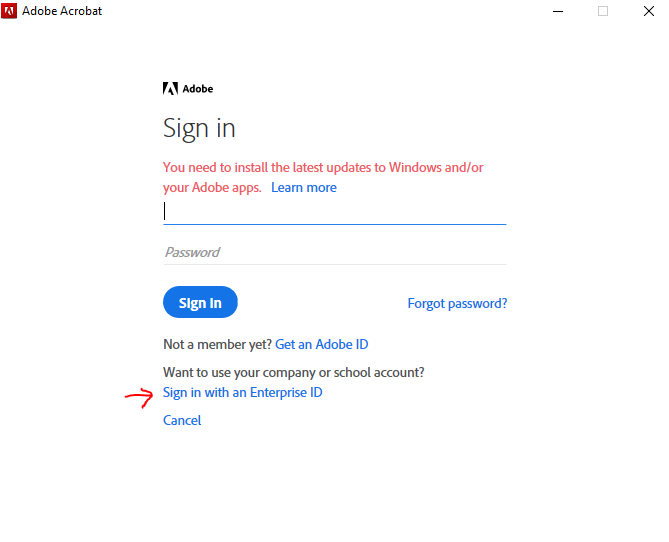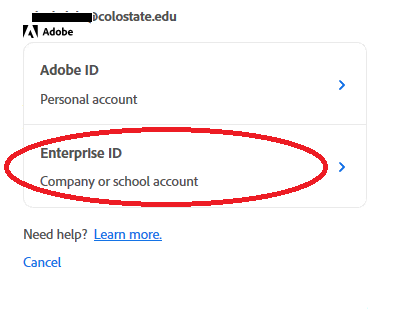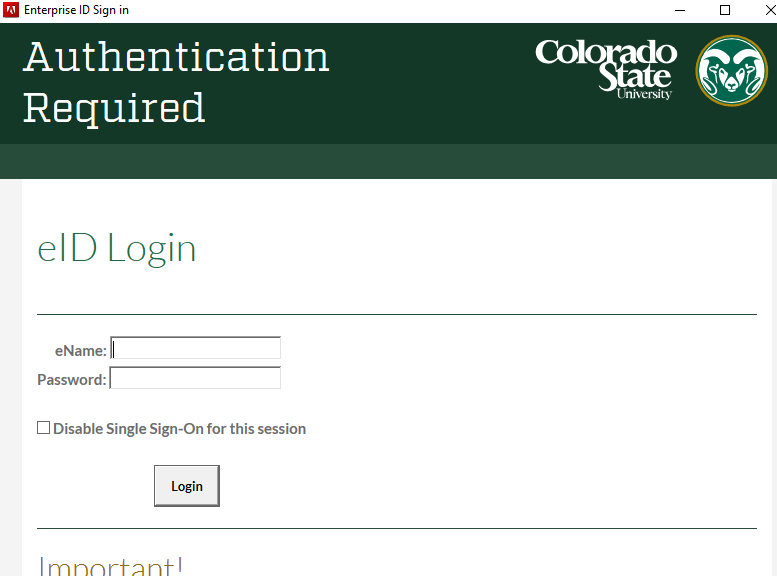Versions Compared
Key
- This line was added.
- This line was removed.
- Formatting was changed.
Overview
This article steps you through users who do not already have Adobe Creative Cloud to sign in to Adobe Acrobat DC with their eID.
Note: This method of signing in is only for individual user licenses, not for shared device licenses in CHHS computer labs.
| Info |
|---|
You must have already been provisioned with an Adobe Acrobat DC user license. |
Steps for Signing in to Adobe Acrobat DC
2020These steps are for versions 2020 and newer of Adobe Acrobat DC.
| Info |
|---|
Users who already have an Adobe Creative Cloud license should not sign in to Adobe Acrobat DC. Signing in will cause the license for Adobe Creative Cloud to stop working, and you’ll need to sign in to Creative Cloud once again, select personal account, and use your first.last@colostate.edu and AdobeID password. |
Open Adobe Acrobat DC
If not already at the sign in screen, click “Sign in” at the top right of the window
Enter your first.last@colostate.edu email address and click “Continue
Click “Company or School Account”
Once at the eID login screen, enter your eName and eID password and click “Login”
You should now be signed in to Adobe Acrobat DC
Steps for Signing in to Adobe Acrobat DC 2015, 2017
These steps are for versions 2015 and 2017 of Adobe Acrobat DC
| Info |
|---|
Users who already have an Adobe Creative Cloud license should not need to sign in to Adobe Acrobat DC. Signing in will cause the license for Adobe Creative Cloud to stop working, and you’ll need to sign in to Creative Cloud once again, select personal account, and use your first.last@colostate.edu and AdobeID password. |
Open Adobe Acrobat DC
If not already at the sign in screen, click “Sign in” at the top right of the window
Click Sign In
Click “Sign in with an Enterprise ID”
Enter your first.last@colostate.edu email address and click off the field
Click “Enterprise ID”
Once at the eID login screen, enter your eName and eID password and click “Login”
You should now be signed in to Adobe Acrobat DC
| Info |
|---|
If you have questions not answered in this guide or need additional support, please contact the CHHS Helpdesk at chhshelpdesk@colostate.edu |
In This Article
| Table of Contents | ||
|---|---|---|
|