Versions Compared
compared with
Key
- This line was added.
- This line was removed.
- Formatting was changed.
When adding or removing camps and camp sessions.
Adding a New Camp
| Info | ||
|---|---|---|
| ||
| Then, click on the "Camps/Sessions" drop down and click "View Camps/Sessions" |
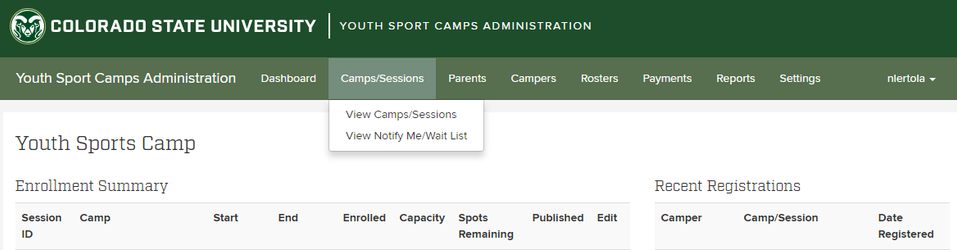 Image Modified
Image Modified
| Info | ||
|---|---|---|
| ||
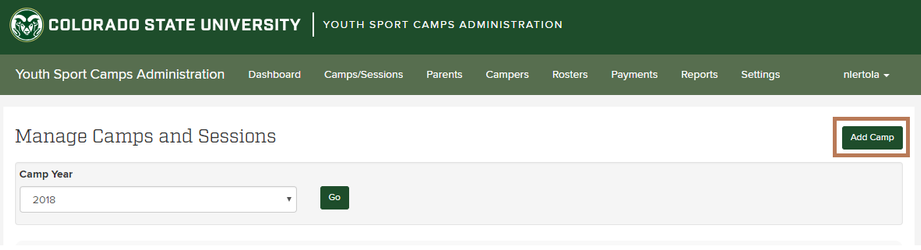 Image Modified
Image Modified
| Info | ||
|---|---|---|
| ||
Then click "Create Camp" |
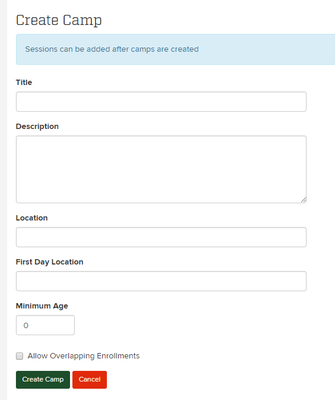 Image Modified
Image Modified
| Info | ||
|---|---|---|
| ||
On the right side of the screen you will see options to Edit your camp, Delete your camp, and Add Camp Sessions. |
 Image Modified
Image Modified
Adding Camp Sessions
| Info | ||
|---|---|---|
| ||
Now, find the camp you want to add a session to and click "Add Camp Session" on the right. |
 Image Modified
Image Modified
| Info | ||
|---|---|---|
| ||
When finished, click "Create Session" or "Create Session and Add Another" to add multiple sessions. |
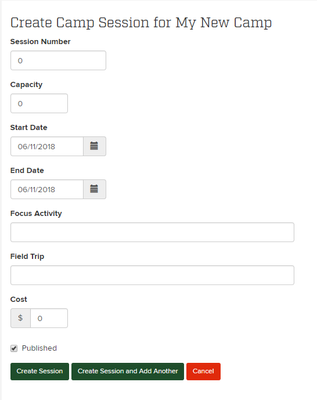 Image Modified
Image Modified
| Info | ||
|---|---|---|
| ||
This will show all of the information about the new camp session. |
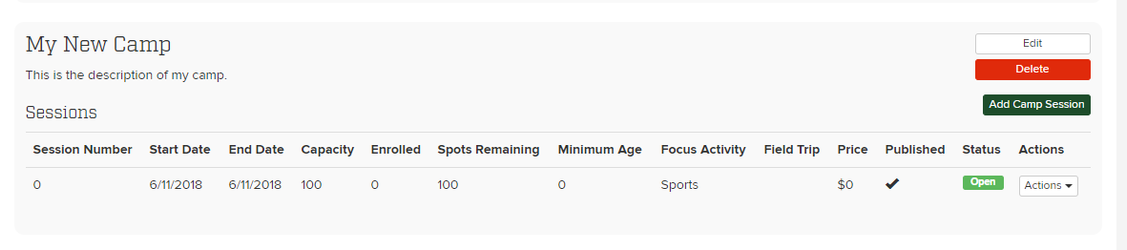 Image Modified
Image Modified
| Info | ||
|---|---|---|
| ||
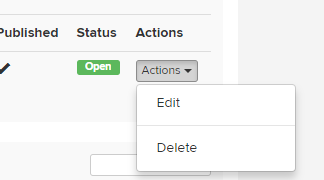 Image Modified
Image Modified
Related articles
| Filter by label (Content by label) | ||||||||||||||||||
|---|---|---|---|---|---|---|---|---|---|---|---|---|---|---|---|---|---|---|
|
| Page Properties | ||
|---|---|---|
| ||
|
| Table of Contents |
|---|