Versions Compared
Key
- This line was added.
- This line was removed.
- Formatting was changed.
How to Connect to Citrix using an internet browser
Connect to Global Protect. For instructions on how to do that, see https://csu-chhs.atlassian.net/wiki/spaces/HELPDESK1/pages/2416934913/Connecting+to+Resources+Off+Campus+and+or+Secured+Resources#GlobalProtect
Open a web browser and navigate to citrix.chhs.colostate.edu
Log in with your eName and password
When asked to install Citrix Receiver select the “Log on” option in the lower right corner
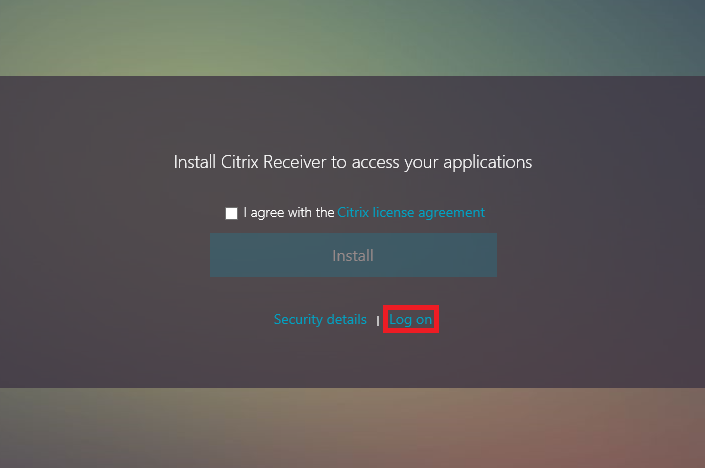 Image Modified
Image ModifiedYou may also see this screen. Select “Use light version”
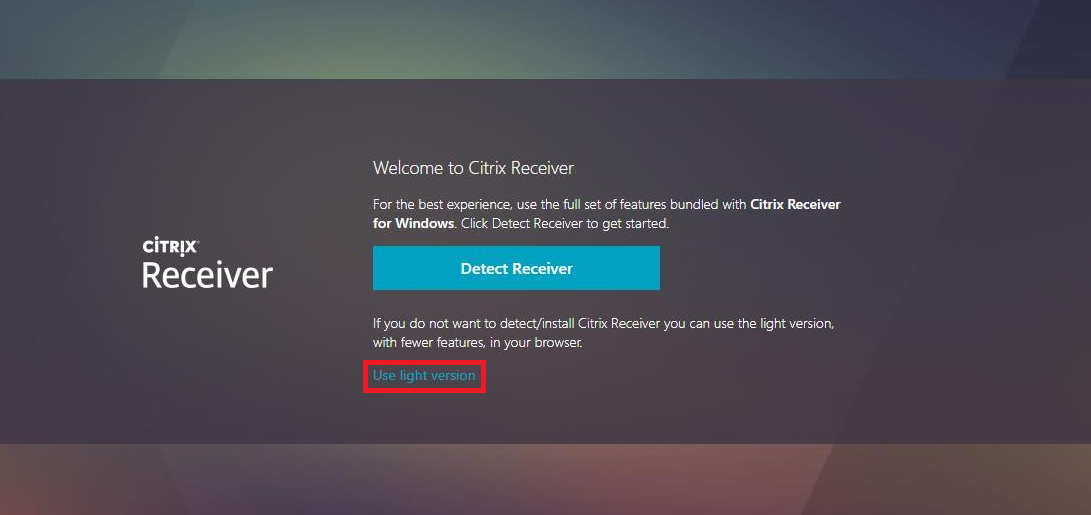 Image Modified
Image Modified
Click on a desktop to launch your Citrix connection
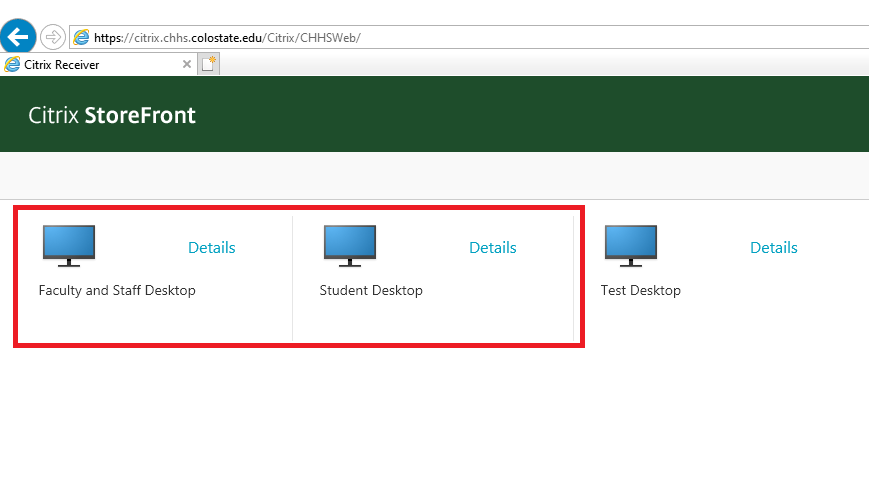 Image Modified
Image ModifiedThe Citrix desktop will open within a new tab in your browser.
| Info |
|---|
If you have any questions or issues with this guide, please contact the CHHS Helpdesk at chhshelpdesk@colostate.edu. |
In This Article
| Table of Contents | ||
|---|---|---|
|
Related Resources
Overview of Citrix: Citrix
CHHS Citrix web page: citrix.chhs.colostate.edu